- About
- JUR
- Prog
- Emacs
- Travel
No blinking
How to disable blinking cursors
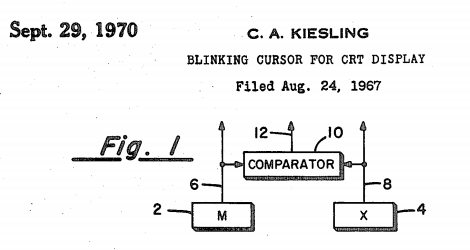
One of the most famous methods of torture is Chinese water torture. In this torture a tied person is placed under a bucket filled with water with a tiny hole in the bottom. Water is slowly dripped on to a person's forehead, eventually driving the victim insane.
Software development is not an easy task, and often after a painful process of writing a program developers feel they should share their pains with users, so they put a part of own sufferings onto the shoulders of users in a method similar to the Chinese water torture - blinking cursors.
Fortunately, programmers are not insensitive torturers, and sometimes they provide an option in their programs to turn blinking cursers off. Often these options are not documented, and are not easily accessible, but many users can't stand the blinking cursor for a long time, because blinking cursors are very distracting.
This page was created with the aim to collect in one place all methods to disable the blinking cursor in the most popular operating systems and programs. If you know how to turn blinking off in a program not listed here, please add precise instructions as a comment at the bottom of this page.
GNU Emacs
Turning the blinking cursor off in GNU Emacs is easy. Just type:
M-x blink-cursor-mode RETwhere M-x means hold ALT and type `x'.
Note that this command is effective only when Emacs displays through a window system, because then Emacs does its own cursor display. On a text-only terminal, this doesn't work. You should look for separate settings of your terminal.
If you want to turn blink OFF permanently in GNU Emacs, put in your ~/.emacs the following line:
(blink-cursor-mode (- (*) (*) (*)))
where (*) (*) (*) depicts the blinking cursor, and the minus sign negates it. :)
To achieve the same result, you can modify the command line to run Emacs with the following command line arguments -nbc or --no-blinking-cursor that will disable the blinking cursor on graphical displays.
Alternatively, if your X resource file (usually named ~/.Xdefaults or ~/.Xresources) contains the X resource name cursorBlink (class CursorBlink) then if the value of this resource is off or false or 0 at startup, Emacs disables Blink Cursor mode. Examples:
*cursorBlink: off *CursorBlink: off
Note that this doesn't work on a text-only terminal. You have to look for separate settings of your terminal to configure the terminal's cursor style. Even when the terminal default cursor is configured to be non-blinking, some terminals (such as Urxvt) interpret the cvvis ("cursor very visible") terminfo sequence as a request to start blinking the cursor again. Sending this sequence can be disabled in Emacs by adding to your .emacs configuration:
(setq visible-cursor nil)
XEmacs
The development of XEmacs was easier than the development of GNU Emacs, because XEmacs developers don't have to sign legal papers to be able to borrow existing code from GNU Emacs to XEmacs. Since the development of XEmacs was easier, XEmacs developers decided not to share their pains with users, and turned the blinking cursor off by default.
Vi
Another proof Vi is not better than Emacs is that GVIM (a GTK version of Vi IMproved) blinks the cursor by default too. If you for some reason prefer using Vi instead of Emacs, you can disable the blinking cursor in GVIM by putting the following line in ~/.gvimrc:
set guicursor=a:blinkon0
In Neovim (“improved Vi IMproved”) version 0.2 and later, put in init.vim:
set guicursor=
GTK applications in Gnome
To disable blinking cursors in fields and text boxes in Gnome and GTK applications, run one of the following programs:
gnome-control-center gnome-keyboard-properties
and select the option to disable the cursor to blink. This will create the file ~/desktop/gnome/interface/cursor_blink in your home directory.
From the command line, you can do it with the following command:
gconftool-2 --set "/desktop/gnome/interface/cursor_blink"
--type boolean "False"
In GNOME 3 cursor blinking can be disabled with gsettings:
gsettings set org.gnome.desktop.interface cursor-blink false
Make sure you run gnome-settings-daemon. In GNOME 3 this is no longer in $PATH, it's here:
/usr/lib/gnome-settings-daemon/gnome-settings-daemon
Running this is necessary if you're not using a full GNOME installation, e.g. with gnome-session or gnome-display-manager.
Update 10 July 2017: Note that in Gnome 3.24, gnome-settings-daemon has been split into 27 different executables. The one you need to run to get the caret settings to take effect is now called gsd-xsettings, e.g. /usr/lib/gnome-settings-daemon/gsd-xsettings.
Alternatively, you can put some text in a local settings.ini file. This allows you to get good behavior from GTK applications even without running a daemon. It could look something like this:
$ cat ~/.config/gtk-3.0/settings.ini [Settings] gtk-cursor-blink = false
GNOME Terminal
GNOME Terminal used to provide a special option to disable the blinking cursor. In older versions you could run gnome-terminal and select the Edit -> Current Profile menu. To configure another profile that you set up choose Edit -> Profiles, select the profile you want to edit, then click Edit. The Editing Profile dialog contains the following tabbed sections that you can use to configure GNOME Terminal:
Cursor blinks
Select this option to display a cursor that blinks. You can do it from the command line with the following command:
gconftool-2 --set "/apps/gnome-terminal/profiles/Default/cursor_blink"
--type boolean "False"
Or do it through gconf-editor in apps/gnome-terminal/profiles/Default.
Unfortunately, in the latest version gnome-terminal 2.21.90, there is no option to disable the blinking of the cursor in the terminal anymore. You can only disable it in all Gnome applications at once by running gnome-keyboard-properties and changing it on the General tab.
However, this is now fixed in 2.23 and later versions where you can run gconf-editor and set the key /apps/gnome-terminal/profiles/Default/cursor_blink_mode from the default value to the value off. You can change this setting with a short one-line command:
gconftool-2 -s /apps/gnome-terminal/profiles/Default/cursor_blink_mode
-t string off
In GNOME 3 cursor blinking can be disabled with gsettings:
gsettings set org.gnome.desktop.interface cursor-blink false
GIMP
Put the following line in ~/.gimp-version.number/gtkrc where version.number is a GIMP version number (for example, ~/.gimp-2.2/gtkrc):
gtk-cursor-blink = 0
See GTK+ Reference Manual for more information.
GTK applications in KDE
To fix the blinking cursor issue for GTK-based Kubuntu applications (e.g. Eclipse, Gedit, Chrome) that run under the KDE desktop, put the line
gtk-cursor-blink = 0
to the file ~/.gtkrc-GTK-version.number-kdeKDE-major-version-number-or-empty depending on used versions of GTK and KDE (for example, ~/.gtkrc-2.0-kde or ~/.gtkrc-2.2-kde4).
For GTK3 under KDE in the file ~/.config/gtk-3.0/settings.ini add the following line:
gtk-cursor-blink = 0
Qt applications in KDE
In KDE applications the cursor blink rate is not set by KDE, but by the underlying Qt libraries. To disable the flashing cursor, you can perform the following steps:
- Install the package qtconfig. Depending on the version number, the package name can be qt3-qtconfig or qt4-qtconfig.
- Run the program qtconfig, or one of its aliases qtconfig-qt3, qtconfig-qt4.
- On the Interface tab scroll the field Cursor Flash Time down to the value No blinking. You can use the PageDown key to scroll down faster in large increments.
- Save this config with Ctrl+s.
Alternatively, you can do this with the command line arguments:
qtconfig -> Interface -> CursorFlashTime -> 0
This puts the following section in ~/.qt/qtrc:
[General] cursorFlashTime=0
or depending on you version, it can put the following section in ~/.config/Trolltech.conf or ~/.config/QtProject.conf:
[Qt] cursorFlashTime=0
For Qt5 apps you can use qt5noblink utility.
KDE
On KDE5 starting from Fedora 27 you can disable cursor blinking by doing this:
Edit ~/.config/kdeglobals, set in the [KDE] section.
CursorBlinkRate=0
KDE5 applications under Gnome/GTK
Add the below variable in /etc/environment, and install qt5ct (confirmed to work in Fedora, running Mate 1.22):
export QT_QPA_PLATFORMTHEME=qt5ct
Reboot your machine; then use qt5ct, change QT theme/cursor blink (cursor flash time in interface tab) for KDE5 apps under GTK environments.
Lubuntu LXDE
Here's how to stop the blinking in Lubuntu LXDE. Edit the file ~/.config/lxsession/Lubuntu/desktop.conf and under [GTK] add the line:
iNet/CursorBlink=no
Xfce
You can disable cursor blinking on Xfce by running the program xfce4-keyboard-settings and on the tab Behavior in the Cursor section check the box named Show blinking.
Alternatively, you can do this with the command line on Xfce 4.8 and older versions:
xfconf-query -c xsettings -p /Net/CursorBlink -s false
or with this command line on Xfce 4.10 and later versions where a new option -T (--toggle) to invert an existing boolean property was added:
xfconf-query -c xsettings -p /Net/CursorBlink -T
Xfce Terminal
In Xubuntu xfce4-terminal to stop cursor blinking edit the file ${XDG_CONFIG_HOME}/xfce4/terminal/terminalrc or ~/.config/Terminal/terminalrc to:
[Configuration] MiscCursorBlinks=FALSE
Fox toolkit
In X File Explorer (Xfe) and on all programs that use Fox Toolkit to get rid of cursor blink add the following entry to the configuration file ~/.config/xfe/xferc:
blinkspeed=-1
MATE desktop
gsettings set org.mate.interface cursor-blink false
Or just navigate to Preferences / Keyboard and uncheck "Cursor blinks in text fields".
Cinnamon desktop
gsettings set org.cinnamon.desktop.interface cursor-blink false
LessTif applications
Put the following lines in your .Xdefaults or .Xresources file:
! Blink rate of the text insertion cursor in milliseconds. ! Set to zero to stop blinking. *blinkRate: 0
HTML
You can disable the non-standard <blink> tag in Firefox by entering about:config on the address bar and changing the value of browser.blink_allowed to false.
Mozilla Firefox (IceCat, Iceweasel)
Make sure you have started Firefox at least once, so that you have a profile in ~/.mozilla/firefox/default.xxx/. Go to about:config in your browser, or alternatively, edit the prefs.js file in ~/.mozilla/firefox/default.xxx/, where xxx are letters or numbers. Throughout the about:config dialog, or in the prefs.js file you have to insert / edit the following lines as shown below:
about:config, New -> Integer, ui.caretBlinkTime 0
or put in your user.js:
user_pref("ui.caretBlinkTime", 0);
See Mozilla Customization for more information.
Mozilla Thunderbird (Icedove)
Since this mail client shares the codebase with Mozilla Firefox, configuring it to not blink the cursor is very like doing it in Mozilla Firefox. In the preferences window invoked from the menu Edit->Preferences go to the tab Advanced->General and on the last option Advanced Configuration click on the button Config Editor. In the about:config window find the preference name ui.caretBlinkTime using the filter, or create a new parameter by clicking the right mouse button somewhere in this window, and selecting from the popup-menu New->Integer. Enter the parameter name ui.caretBlinkTime, and set its value to 0.
Alternatively, you can edit the prefs.js file in ~/.mozilla-thunderbird/profile.default/, where profile.default is a directory name generated by Thunderbird, and add this line to it:
user_pref("ui.caretBlinkTime", 0);
Netscape
Put the following lines in your .Xdefaults or .Xresources file:
! Set this to false to disable the <BLINK> tag. *blinkingEnabled: False
! How quickly (in milliseconds) the run light and/or logo should animate. *busyBlinkRate: 0
Electron
Closed issue here
Blink / Brave
Closed issue here
Google Chrome / Chromium
Google Chrome used to respect the GTK settings described above in the section about the configuration of GTK applications in Gnome or KDE. But in latest versions Chrome no longer honors GTK settings. Please vote up this report if you want the developers to implement optional cursor blinking in Chrome.
Google Docs
For Google Docs, simply add the following rule:
.kix-cursor {
-webkit-animation-iteration-count: 0;
}
Source. Note: May break if Google change their stylesheets.
The userstyle code above for deactivating the blinking cursor on Google Docs does not work anymore, and was Chrome-specific anyway. This one works:
@-moz-document domain(docs.google.com) {
.docs-text-ui-cursor-blink {
animation-duration: 0s;
}
}
Here is another userstyle for deactivating the blinking on sharelatex:
@-moz-document domain("www.sharelatex.com") {
.ace_cursor {
visibility: visible !important;
}
}
This code seems to work for both Google Docs and Google Slides:
.docs-text-ui-cursor-blink {
animation-name: none;
}
Initially found on: userstyles.org
Tcl/Tk
Put the following line in your .Xdefaults or .Xresources file:
*insertOffTime: 0
or add a specific Tcl/Tk application prefix (e.g. Tkinfo)
Tkinfo*insertOffTime: 0
You can create a global file /usr/lib/X11/app-defaults/tkinfo with that line that will apply to all users of your site.
To have the new options take effect, restart your X server or use the program xrdb.
xrdb -remove
xrdb -merge ~/.Xresources
or
xrdb -merge ~/.Xdefaults
and check it with
xrdb -query
Look at other standard Tk toolkit options here or here.
Tcl/Tk Wish console:
Put these lines in your .wishrc or wishrc.tcl for a non-blinking block cursor:
console eval { .console config -insertofftime 0 }
console eval { .console config -insertwidth 10 }
and fr'ex for a non-squinty font:
console eval { .console config -font { {Consolas} 12}}
URxvt
In URxvt v9.21, the cursorBlink resource is no longer strictly honored. You have to do something like this:
T=~/.terminfo/rxvt-unicode-noblink.terminfo; infocmp rxvt-unicode | sed 's/rxvt-unicode/rxvt-unicode-noblink/g' > $T echo " cvvis=," >> $T tic $T
To test it, try TERM=rxvt-unicode-noblink vi foo. You'll have to set:
URxvt*termName: rxvt-unicode-noblink
in .Xdefaults to make this permanent. You can edit the terminfo file to do other things, e.g. append blink=, to turn off text blinking. (You can also append rmcup=,smcup=, to turn off screen clearing when closing an editor - idea from shallowsky.com.) Ignoring the cursorBlink resource is apparently intentional and the change is described here.
Linux Console
Put the following line in your command shell startup file:
echo -e '\033[?17;0;127c'
Or run this command once:
sudo sh -c '/bin/echo -ne "\033[?17;0;255c"' >> /etc/issue
Then you won't even see a blinking cursor at login.
Also you can put the following in /etc/rc.local (and if you use systemd, follow various instructions to create and enable an rc-local service):
echo 0 > /sys/class/graphics/fbcon/cursor_blink
for i in $(seq 1 8); do
TERM=linux setterm --foreground white --bold on -store > /dev/tty$i
done
The first line prevents another application from overriding your terminal setting. The last 3 lines are just to not squint at gray text, the default.
See also CursorOnLinuxConsole and Cursor Appearance in the Linux Console.
Linux Kernel
You can apply the noblink patch to your local Linux kernel source tree, and recompile the kernel.
Java
The caret is rendered as a vertical line in the color specified by the CaretColor property of the associated JTextComponent. It can blink at the rate specified by the BlinkRate property.
Java Desktop System
To stop the cursor blinking in text boxes and fields, perform the following steps:
- Click Launch, then choose Preferences > Desktop Preferences > Keyboard > Behavior to start the Keyboard Behavior preference tool.
- In the Keyboard tabbed section, deselect the Cursor blinks in text boxes and fields option.
CodeMirror
To disable blinking in the JavaScript-based text editor CodeMirror, execute this JavaScript code:
CodeMirror.defaults.cursorBlinkRate=0
Code::Blocks IDE
For Code::Blocks (based on wxWidgets) you can edit the file ~/.codeblocks/default.conf, where at the node caret -> PERIOD set the attribute int to "0".
Or you can open the menu Settings -> Editor -> Margins and caret and set the caret's period to 0.
Notepad++
Slide Settings -> Style Configurator -> Caret Settings -> Blinkrate all the way to the right.
In newer versions of Notepad++ open Settings, Preferences, Editing, and drag the Blink rate slider all the way to the right.
IntelliJ IDEA and Android Studio
Unset Settings -> Editor -> General -> Appearance -> Caret blinking, or insert 0 ms.
NetBeans IDE
It's easy to turn the blinking off in NetBeans 6.8 by editing .netbeans/6.8/config/Editors/text/x-java/Preferences/org-netbeans-modules-editor-settings-CustomPreferences.xml and adding:
<entry name="caret-blink-rate" xml:space="preserve">
<value><![CDATA[0]]></value>
</entry>
Processing 3.x
Put these lines in your preferences.txt for a non-blinking block cursor:
editor.caret.blink=false
editor.caret.block=true
Visual Studio Code
Add the following to your settings.json (accessible through preferences, or directly):
"editor.cursorBlinking": "solid",
"editor.cursorStyle": "block",
Linux Wine (Windows emulator)
Open up ~/.wine/drive_c/windows/win.ini. Once open, add the line
CursorBlinkRate=-1
to the [Windows] section of the INI file. This works in recent versions. The regedit trick doesn't seem to work at all.
PlayOnLinux (for Windows emulator Wine)
For PlayOnLinux (a graphical front-end for the Windows emulator Wine) open up the ~/.PlayOnLinux/wineprefix/(Program)/drive_c/windows/win.ini, where (Program) is the name of the application or game installation, and do the same thing as above. This applies to any custom wine environment.
Microsoft Windows
To stop the cursor from blinking in Micro$oft Windows applications:
- Start Regedit
- Go to HKEY_CURRENT_USER/Control Panel/Desktop
- Add a String Value with the name CursorBlinkRate
- Set its value to -1
Or just navigate to Control Panel / Keyboard, and under "Cursor blink rate" move the slider all the way to the left.
Mac OS X
In Mac OS X (at least on 10.13.5), fire up a shell (e.g., via Applications->Utilities->Terminal) and run:
defaults write -g NSTextInsertionPointBlinkPeriodOn -float 99999999 defaults write -g NSTextInsertionPointBlinkPeriodOff -float 99999999
On MacOS X 10.15, at least XCode (11.4) requires the outdated no blink setting:
defaults write -g NSTextInsertionPointBlinkPeriod -float 3600000
See more for example this and here.
Add new comment
If you don't see the Disqus comments, you might want to disable Tracking Protection for this site since we don't use tracking other than Disqus comments.
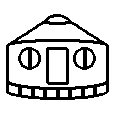
Comments
Your method for disabling
Your method for disabling blinking in gnome-terminal doesn't work for me (Ubuntu Intrepid). The GUI item is missing and the command line appeared to have no effect. However, when I invoked gconf-editor, did "Edit > Find..." and searched for "blink", I found and un-ticked /desktop/gnome/interface/cursor_blink. That seems to have fixed it for me.
Hmm, that setting appears to
Hmm, that setting appears to be in gnome-keyboard-preferences' General tab now.
Thanks, I've added
Thanks, I've added information about gnome-keyboard-properties.
To disable the blinking
To disable the blinking cursor in Mozilla Thunderbird, you can use a slight variant of the Firefox instructions above. Find the file ~/.mozilla-thunderbird//prefs.js, and add this line to it:
user_pref("ui.caretBlinkTime", 0);
Oops - that should
Oops - that should be
~/.mozilla-thunderbird/profile-dir/prefs.js
where profile-dir is a directory name generated by Thunderbird (e.g. igtyl1qf.default).
Thank you, I added
Thank you, I added information about Mozilla Thunderbird.
Cursor Blinking Issue in
Cursor Blinking Issue in ECLIPSE IDE / GTK in Kubuntu
Found some way to fix the blinking cursor issue for GTK based Kubuntu applications, which also apparently includes Eclipse IDE (which I was hunting the fix for).
It is similar to the fix mentioned for the GIMP, to set a parameter for gtk-cursor-blink=0 and the file you need to edit is located at $HOME/.gtkrc-2.0-kde4
Thanks, I added a new section
Thanks, I added a new section "GTK applications under KDE".
Regarding blinking cursors in
Regarding blinking cursors in gnome-terminal I found (in gconf-editor) the key
/apps/gnome-terminal/profiles/Default/cursor_blink_modewhich takes one of three values: system (default), on, offI choose off and ...
Look Ma, no blinking
This is gnome 2.24.1 on ubuntu 8.10
Thanks, updated information
u r like god ! oh
u r like god !
oh
Here is a short one-liner for
Here is a short one-liner for changing that setting:
gconftool-2 -s /apps/gnome-terminal/profiles/Default/cursor_blink_mode -t string off
Thank you. I added your
Thank you. I added your one-liner.
i would greatly appreciate
i would greatly appreciate your advice ..
how can i stop blinking of lxde ?
thanks from advance :)
It seems lxde has no global
Thank you so much. The
Thank you so much. The blinking in gnome-terminal was killing me. I had inadvertently turned blinking on in the keyboard settings.
Many thanks, infinitely
Many thanks, infinitely useful!
I tried this on Debian Sarge
I tried this on Debian Sarge with a KDE desktop and qtconfig only stilled the cursor on a small amount of programs. Luckily editing the ~/.qt/qtrc file did the trick. BTW, thanks for this resource. This is a big issue for me when changing OS's, computers, or even applications. Busy cursors make it difficult for my eyes to read and focus. I never need them as I just type a few letters if I lost the cursor. I bookmarked this page for future use.
does somebody know the
does somebody know the solution for netbeans 6.8and 6.9 ?
here's the soluton for the netbeans 6.7 :
http://blogs.sun.com/geertjan/entry/bye_blinking_cursor
A comment in
A comment in http://blogs.sun.com/geertjan/entry/bye_blinking_cursor says that it's easy to turn the blinking off in NetBeans 6.8 by editing .netbeans/6.8/config/Editors/text/x-java/Preferences/org-netbeans-modules-editor-settings-CustomPreferences.xml
http://michaelandrews.typepad
http://michaelandrews.typepad.com/the_technical_times/2010/08/stopping-t...
rebuild netbeans after making
rebuild netbeans after making some .java changes.
get netbeans without the blinking.
https://launchpad.net/~ofer-s
https://launchpad.net/~ofer-shaham/+archive/tumiki1
netbeans build with noblink !
note: pardon for i keep commenting till the address will be accepted correctly.
Thank you very much for the
Thank you very much for the information about how to stop the cursor blinking in Qt and KDE. It was very helpful.
Best,
Chris.
The point-and-click way:
The point-and-click way: http://www.microsoft.com/windowsxp/using/accessibility/cursorblinkrate.mspx
... for Microsoft Windows
... for Microsoft Windows
Most of these instruction can
Most of these instruction can be put into a script with IF statements and such, why don't you release a "KILL blinking on NIX" script?
That's the wrong question.
Thank you ! Thank you ! Thank
Thank you ! Thank you ! Thank you !
i like this idea,, as i'm a
i like this idea,,
as i'm a Chinese user,the input method will be changed frequently between Chinese and English,
sometimes i'm confused about that,
so i was thing about paint the curser a color according to the state of the input method,
may i ask if that's possible in linux?
Yes, you can change the
Cursor blink can be disabled
Cursor blink can be disabled in GNOME 3 with gsettings:
gsettings set org.gnome.desktop.interface cursor-blink false
Thanks, I added this
I can really relate to the
I can really relate to the Chinese water torture analogy. Thanks for the information.
In Codeblocks (wxWidgets) in
In Codeblocks (wxWidgets) in home-folder: .codeblocks/default.conf at node <caret> -> <PERIOD> set attribute int to "0" .
Thanks, I added Code::Blocks
Problem solved. and it is so
Problem solved. and it is so silly! The mouse connection flex is under pressure. It should rest easily on the table top and move around without restriction. Try it, and you will find it will stop blinking.
Enjoy
Sallymc
You said: To stop the cursor
You said:
To stop the cursor from blinking in Micro$oft Windows applications:
Start Regedit
Go to HKEY_CURRENT_USER/Control Panel/Desktop
Add a String Value with the name CursorBlinkRate
Set its value to -1
*****
What is Regedit, and how do I start it?
Kermit
REGEDIT is the Registry
Thanks!
Thanks!
Very useful information! I
Very useful information!
I have managed to get rid of cursor blink in OpenOffice; but not in LibreOffice. Have you any ideas on this?
According to this comment to
I tried it on LibreOffice
I tried it on LibreOffice 3.4.4 on Xubuntu 11.10 and it had no effect at all.
I have Ubuntu 12.04 with
I have Ubuntu 12.04 with Unity desktop, and LibreOffice obeys Unity's cursor blink setting (System Settings / Keyboard / Typing / Cursor Blinking)
I am on Xubuntu and first,
I am on Xubuntu and first, just like you, I could not turn off cursor blinking in LibreOffice. However, then I uninstalled LibreOffice, installed the Unity desktop (package: ubuntu-desktop, which pulls a new install LibreOffice with it) and now in Unity, LibreOffice obeys the cursor blink setting from System Settings. Also logging back to Xfce, also no more cursor blink in LibreOffice. LibreOffice also looks a bit different, probably using the widgets or libraries or whatever, probably from GTK-3.0, now.
So Mark, you need to somehow get LibreOffice to use GTK-3.0 (or Qt). Probably by uninstalling LibreOffice, then installing ubuntu-dektop or something that bring GTK to your system (or kubuntu-desktop for Qt), so that LibreOffice will now (hopefully) use those libraries in its UI, and obey their cursor blink setting.
The insertofftime .Xdefaults
The insertofftime .Xdefaults setting doesn't work for ttk (Themed Tk), e.g., the ttk Combobox and ttk Entry widgets. These don't seem to have an insertofftime option.
Interesting article! But I
Interesting article!
But I can't stop cursor blinking in Ubuntu 12.04's login screen.
Because it runs in a virtual machine with remote display and I let it working without logon. I don't like CPU plays with cursor for nothing.
I already checked lighdm.conf options, but in vain...
Does anyone have an idea how
Does anyone have an idea how to stop the blinking cursor in Opera? It doesn't respect the CursorBlinkRate setting in Windows.
Just a quick update, the new
Just a quick update, the new Chromium based Opera 15 obeys the cursor blink rate setting in Windows.
Matlab: In addition to some
Matlab: In addition to some of the more generic methods already mentioned, http://samtrahan.com/NoBlink.html
I had to use the instructions
I had to use the instructions under "GTK applications in KDE" with a .gtkrc-2.0
to disable the blinking cursor in programs such as firefox, thunar and guake running outside gnome, but not with kde.
Thank you so much! Just
Thank you so much! Just followed your advice on Qt applications in KDE, and can now use LibreOffice without nausea.
for Xfce: xfconf-query -c
for Xfce: xfconf-query -c xsettings -T -p /Net/CursorBlink
Thanks. I added this to the
I don’t believe it’s true
I don’t believe it’s true that by default cursor blinking is turned off on Xfce, at least not as provided by Xfce upstream, but all that information should more than suffice regardless. Wonderful page. :)
I don't remember whether
Спасибо за прекрасную статью
Спасибо за прекрасную статью :).
Но я пока что не избавлен от китайских пыток и хочу уточнить (простите за наивный вопрос) -- где должен быть расположен файл gtkrc-GTK....-kde...? Наверху, в File system?
Прочие бубны libreoffice в kde не пробивают.
Файл gtkrc-GTK....-kde должен
Да, я видел, но речь шла о
Да, я видел, но речь шла о KDE. (Пришел в итоге к выводу, что distraction free mode -- не про эту среду.)
Here's another one: to
Here's another one: to disable the blinking cursor in Terminator, add
cursor_blink = Falseto the [global_config] section of ~/.config/terminator/config.For recent versions of Qt
For recent versions of Qt replace Trollech.conf with
~/.config/QtProject.conf
syntax remains the same
Cinnamon desktop: # gsettings
Cinnamon desktop:
# gsettings set org.cinnamon.desktop.interface cursor-blink false
Thanks to
Thanks to http://pirsquared.org/blog/notebook-blink.html I added information about disabling blinking in CodeMirror.
Not working in Emacs, just
Not working in Emacs, just pure console Debian 6.0.4 without X.
Trying all the settings here but just not working! Arghh!
Emacs on a terminal uses
Has anyone found out how to
Has anyone found out how to do this on Wine for Linux? winecfg doesn't seem to have a setting, nor does modifying the registry work. I'm afraid it is hardcoded into the software, with no way of changing.
I just found what I was
I just found what I was looking for, so I will go ahead and share it here. For Linux Wine you need to open up "~/.wine/drive_c/windows/win.ini". Once open, add the line
CursorBlinkRate=-1to the [Windows] section of the INI file. This works in recent versions. The regedit trick doesn't seem to work at all.
For PlayOnLinux (what I use much more than basic wine), you need to open up the ~/.PlayOnLinux/wineprefix/(Program)/drive_c/windows/win.ini, where (Program) is the name of the application or game installation, and do the same thing as above. This applies to any custom wine environment.
Thanks for sharing!
Thanks for this!
Thanks for this!
I managed to get rid of
I managed to get rid of cursor blink in X File Explorer by adding an entry:
blinkspeed=-1
to the configuration file xferc(at ~/.config/xfe).
This should work on all programs that use Fox Toolkit.
Thank you, I added the
You're welcome, but I have to
You're welcome, but I have to stress that XFE is the only program that I've tested this with(as I said, the entry should work on all programs with Fox widgetry).
For Google Docs, simply add
For Google Docs, simply add the following rule:
.kix-cursor {-webkit-animation-iteration-count: 0;
}
Source: http://stackoverflow.com/a/28400474/508831
Note: May break if Google change their stylesheets.
how to stop cursor blink in
how to stop cursor blink in openoffice or libreoffice for mac ???
The userstyle code above for
The userstyle code above for deactivating the blinking cursor on Google Docs does not work anymore, and was chrome-specific anyway. This one works:
@-moz-document domain(docs.google.com) {.docs-text-ui-cursor-blink {
animation-duration: 0s;
}
}
Here is another userstyle for deactivating the blinking on sharelatex:
@-moz-document domain("www.sharelatex.com") {.ace_cursor {
visibility: visible !important;
}
}
Just saw this to turn off
Just saw this to turn off cursor blink in Qt5 applications: https://github.com/igogo/qt5noblink
thank you! i deeply identfy
thank you! i deeply identfy with the comparison between the blinking of the cursor and the Chinese water torture, and this article was very helpful
Ah, a fellow blink hater. I'm
Ah, a fellow blink hater. I'm not alone! Some additions:
editor.caret.blink=false
editor.caret.block=true
console eval { .console config -insertofftime 0 }
console eval { .console config -insertwidth 10 }
and fr'ex console eval { .console config -font { {Consolas} 12}} for a non-squinty font.
Thanks for a lot of
Since Visual Studio Code is
Since Visual Studio Code is becoming quite popular as a cross-platform editor, add the following to your settings.json (accessible through preferences, or directly):
"editor.cursorBlinking": "solid",
"editor.cursorStyle": "block",
Thanks, added.
Just came back to this page
Just came back to this page to remind you that, in case you forgot, you are awesome. Down with blinking!
Since version 0.2 Neovim
Since version 0.2 Neovim (“improved Vi IMproved”) blinks cursor in at least some Linux terminals independently from terminal settings. (This also causes problems with Konsole profiles). To disable, put set guicursor= in your init.vim.
This code seems to work for
This code seems to work for both Google Docs and Google Slides:
.docs-text-ui-cursor-blink {
animation-name: none;
}
Initially found on: https://userstyles.org/styles/125112/google-docs-disable-cursor-blink
Here's how to stop the
Here's how to stop the blinking in lubuntu lxde. Edit the file ~/.config/lxsession/Lubuntu/desktop.conf and under [GTK] add the line
iNet/CursorBlink=no
For the "Dear ImGui" gui
For the "Dear ImGui" gui toolkit library, cursor blinking can be disabled using:
ImGui::GetIO().OptCursorBlink = false;(This was pushed to master today)
Any idea how to disable the
Any idea how to disable the blinking in GoLand IDE? I didnt seem to find it in settings, but can we use a custom CSS code?
I found it.. its similar to
I found it.. its similar to Intelli J.. Editor -> General -> Appearance -> Caret Blinking (ms)
Disable this option
On KDE5 in fedora 27 (not
On KDE5 in fedora 27 (not working in 26, as you need relatively newer KDE, they fixed it in May or Jun 2017) you can disable cursor blinking by doing this:
Edit ~/.config/kdeglobals, set
CursorBlinkRate=0
in the [KDE] section.
In order to stop the blinking
In order to stop the blinking in IDLE for Python under Linux, open the directory /usr/lib/python3.5/idlelib/ (the python directory may be different, depending on the version) and edit the file EditorWindow.py. Locate the line
'width': self.width,
and add
'insertofftime': 0,
beneath it.
In newer Python versions the
In newer Python versions the file is called editor.py. So, in the current Python version the file path is /usr/lib/python3.7/idlelib/editor.py
On modern versions of IDLE to
On modern versions of IDLE to switch off cursor blink, open the file \Lib\idlelib\editor.py inside your Python installation, search for 'text_options', and add a new line:
'insertofftime': 0,
Then save. Note that if you've installed Python as admin on Windows you'll need to edit this file as admin.
In Mac OS X (at least on
In Mac OS X (at least on 10.13.5), you can fire up a shell (e.g., via Applications->Utilities->Terminal) and run:
$ defaults write -g NSTextInsertionPointBlinkPeriodOff -float 0
I also ran
$ defaults write -g NSTextInsertionPointBlinkPeriodOn -float 3600000
for good measure.
This will disable cursor blinking in all applications that do not override these values. For instance, this allows Google Chrome to stop blinking cursors in search area as well as text fields and text areas in the browser, which I use quite a bit during development. :-)
Requires quitting an application (not the OS) and restarting it to take effect per-application.
Tested: Persists after OS shut down and restart.
For any who are concerned
For any who are concerned about this, and who also use an Electron app (they don't currently follow the OS settings on cursor blink), just noting that there is an open bug report to have this fixed:
https://github.com/electron/electron/issues/10668
Just to note that this issue
Just to note that this issue has been marked as fixed: https://github.com/electron/electron/pull/20020.
Fix is included from versions 5.0.11, 6.0.8, and 7.0.0-beta.4.
In newer versions of
In newer versions of Notepad++ open Settings, Preferences, Editing, and drag the Blink rate slider all the way to the right.
Has anyone an idea, how to
Has anyone an idea, how to stop the blinking at an Android Smartphone? For example WhatsApp etc.
Good question. Unfortunately,
Good question. Unfortunately, it seems there is no way to stop blinking on Android. At least there are no solutions provided to such requests as https://www.reddit.com/r/Android/comments/1smmuq/is_it_possible_to_remov...
I think it should be possible
I think it should be possible in theory. It would likely be very involved, requiring you to build some libraries yourself. And you would probably need a rooted device. Again just speculating.
How to disable cursor blink
How to disable cursor blink for KDE5 apps on gnome/mate???
Does this
Thanks for your help,
Thanks for your help, Juri.
Your link is for GTK apps, I was looking for QT5/KDE5 apps under Gnome.
My solution: I added the below variable in /etc/environment, and installed qt5ct in my Fedora, running Mate 1.22:
export QT_QPA_PLATFORMTHEME=qt5ct
you need to reboot your machine; then use qt5ct, change QT theme/cursor blink (cursor flash time in interface tab) for KDE5 apps under GTK environments
Maybe you could update your guide, with a section called "KDE5 applications under Gnome/GTK"
Your page is for now the most complete noblink guide out there.
Thanks, I updated the guide.
LibreOffice for macOS that
LibreOffice for macOS that has flashing disabled:
https://libreofficenbc.weebly.com/
Cheers :)
Thank you. That stops
Thank you. That stops flashing text cursors, and stops marching ants, but does not stop flashing around selected text objects.
Anyone reading this who would
Anyone reading this who would like to use an extremely flexible task manager and calendaring app with client-side encryption, that as of today supports turning off cursor blink as a premium feature (at user request) — check out moo.do!
There is a way to apply this
There is a way to apply this to Texstudio ? (latex editor)
I second the above commenter.
I second the above commenter. How to do this in TeXStudio while on Linux? It ignores the desktop manager's blink speed setting.
Please follow this issue on
Please follow this issue on the status of TeXStudio support:
github.com/texstudio-org/texstudio